When I have to work on Windows (which is more often than I would like), I use Cygwin to get a terminal a little less crappy than the original Windows command line. Cygwin provides an environment which tries to be close to a Bash console with standard Linux commands, and of course it is far from being flawless.
See the project page of Cygwin. During the installation you'll end on a window allowing you to choose which packages you want to install. The search bar allows to look for packages to install, among other useful stuff (like git, tmux, curl, wget, etc.) you can type vim and select packages like vim, vim-common, vim-doc, gvim. This will install a Vim editor pretty close to what you're used to on Linux.
Once everything is installed (which can sometimes be a little long) you'll be able to start Cygwin which will show a terminal, and you'll be able to start Vim as usual and use your Linux .vimrc and your usual plugin manager. The main drawback is the compatibility of colors which often needs to be tweaked and still look crappy.
Note that I use Cygwin out of habit, but other solutions (like cmder for example) exist. None of them are flawless, so you might want to try several and find your favorite.
Also note that mintty is a good way to make Cygwin a little less crappy.
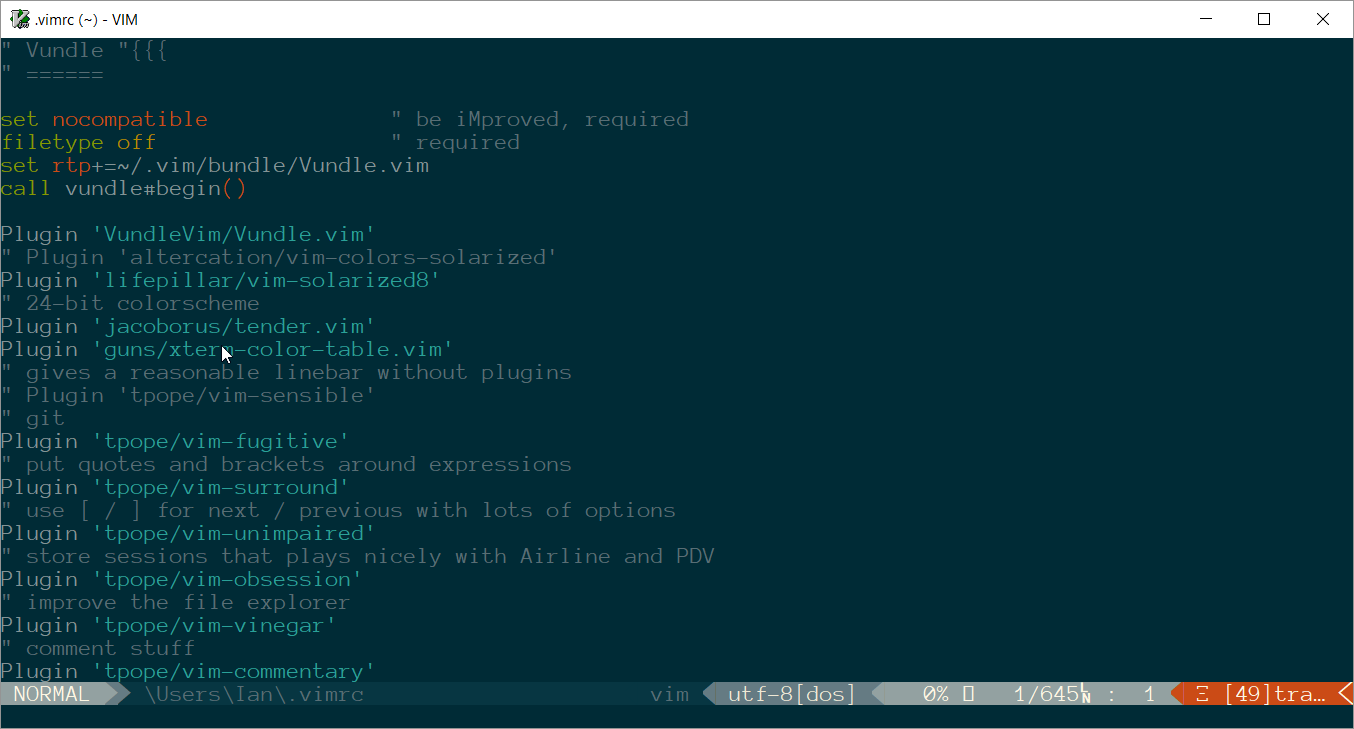
_vimrcfile for a line saying something likesource $VIMRUNTIME/mswin.vim. That file enables lots of config stuff to be MSWindows-friendly (including many mappings).ctrl-vkey-combo with a paste mapping. It's possible (likely?) that your other issues with Windows Vim stem from the same problem, although you don't mention what they all are so it's hard to say for certain.